A flexible and configurable approval workflow is a key mechanism to ensure checks and balances across different modules including travel, expense, employee advances, and the various user activities within the realm of Procure-to-Pay. Dice provides a robust mechanism to allow approvers to approve various kinds of requests raised by users based on the approval hierarchy defined by the Administrator on the Enterprise portal.
Navigate to the Approvals tab on the side panel, where you'll find two pages:
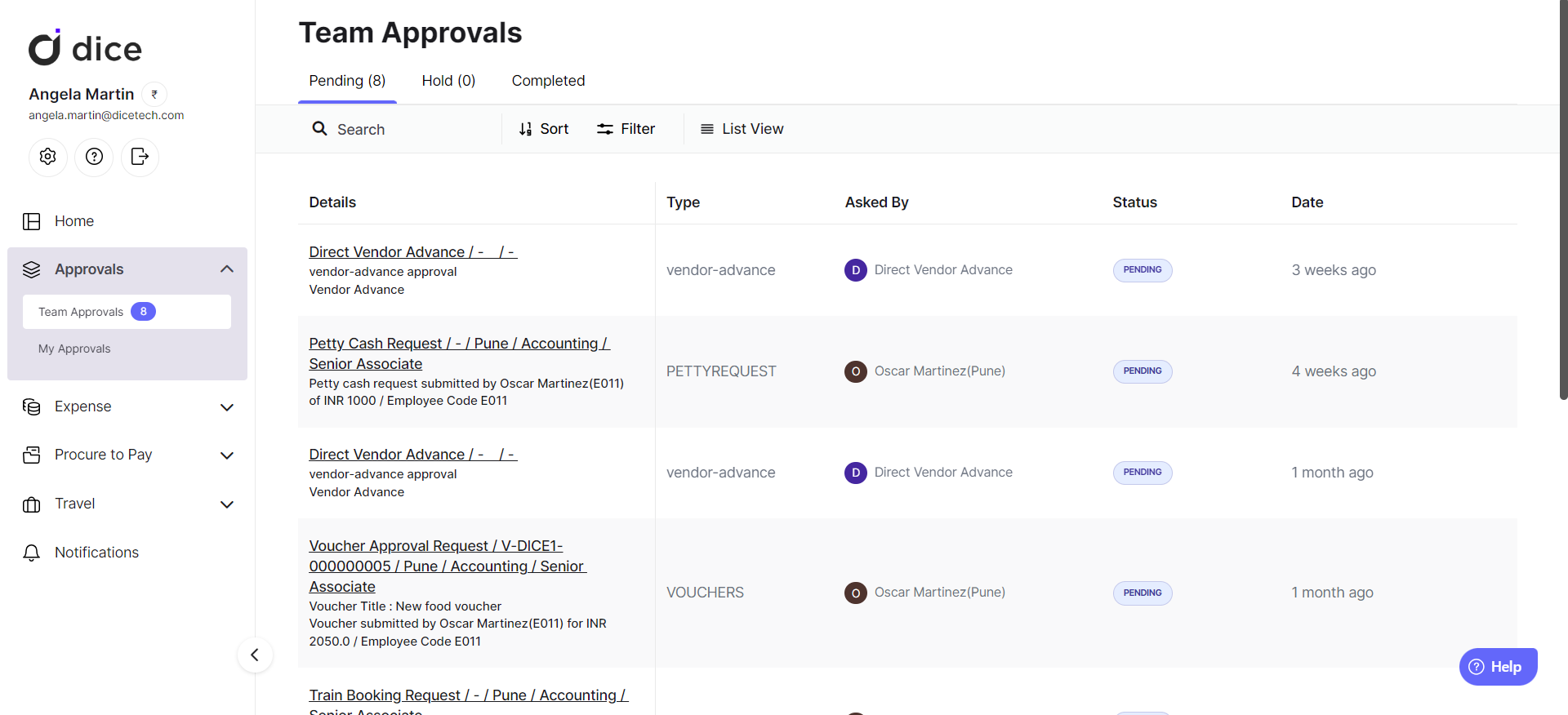
- Team Approvals, where you can track and review the approval requests raised by your fellow colleagues and routed to you. The entries in this list highlight the approval details, request initiator's name, current approval status, request type, and initiation date. This page further contains three sections:
- Pending: All requests that are pending on you for approval.
- Hold: All requests that you've put on hold for review and decision at a later stage.
- Completed: Requests on which you've taken action earlier.
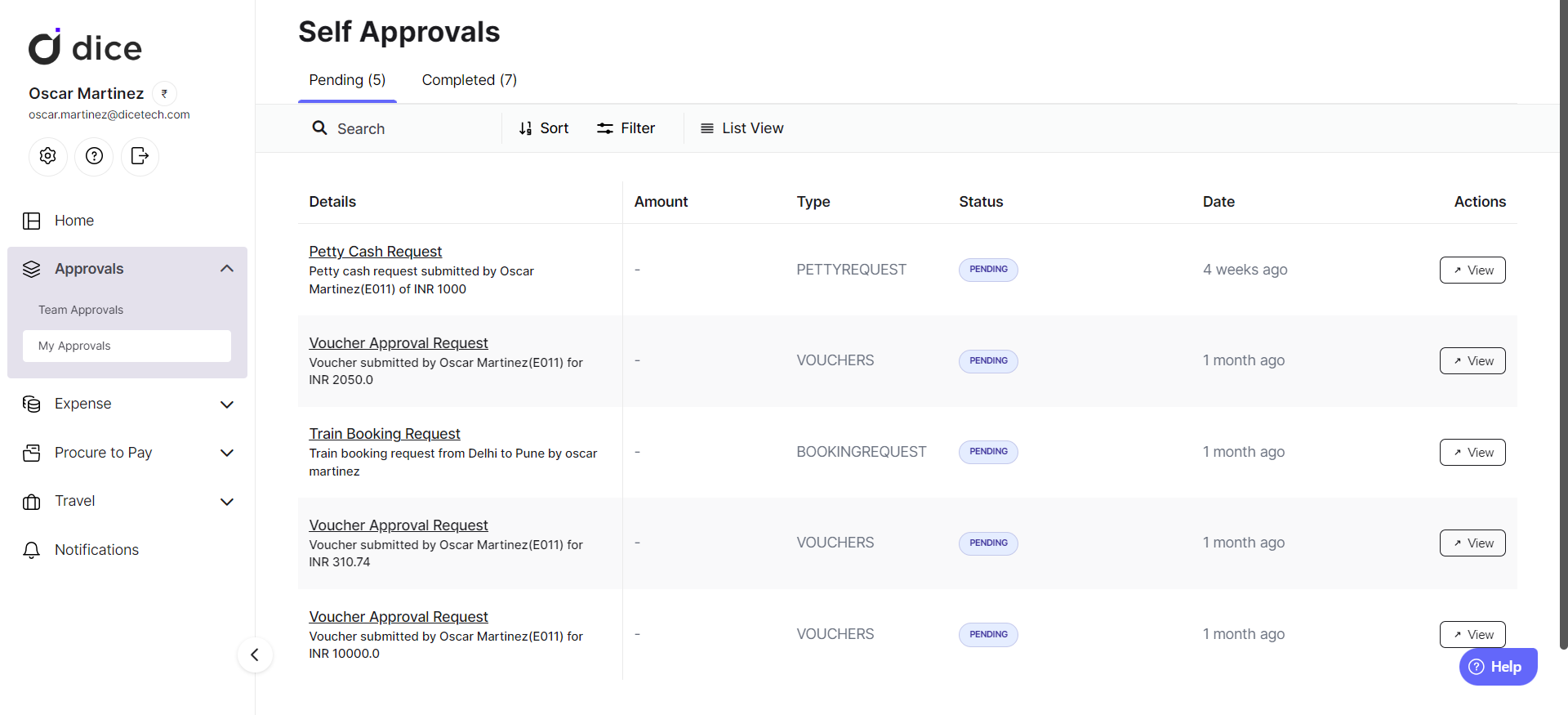
- Self Approvals, where you can track all requests that you have raised and see where they are pending. Entries in this list highlight the approval details, amount, request type, approval status, and date of initiation. You can further view the Pending and Completed sections here (explained in the previous block).
As an approver, you'll have two basic actions on any request:
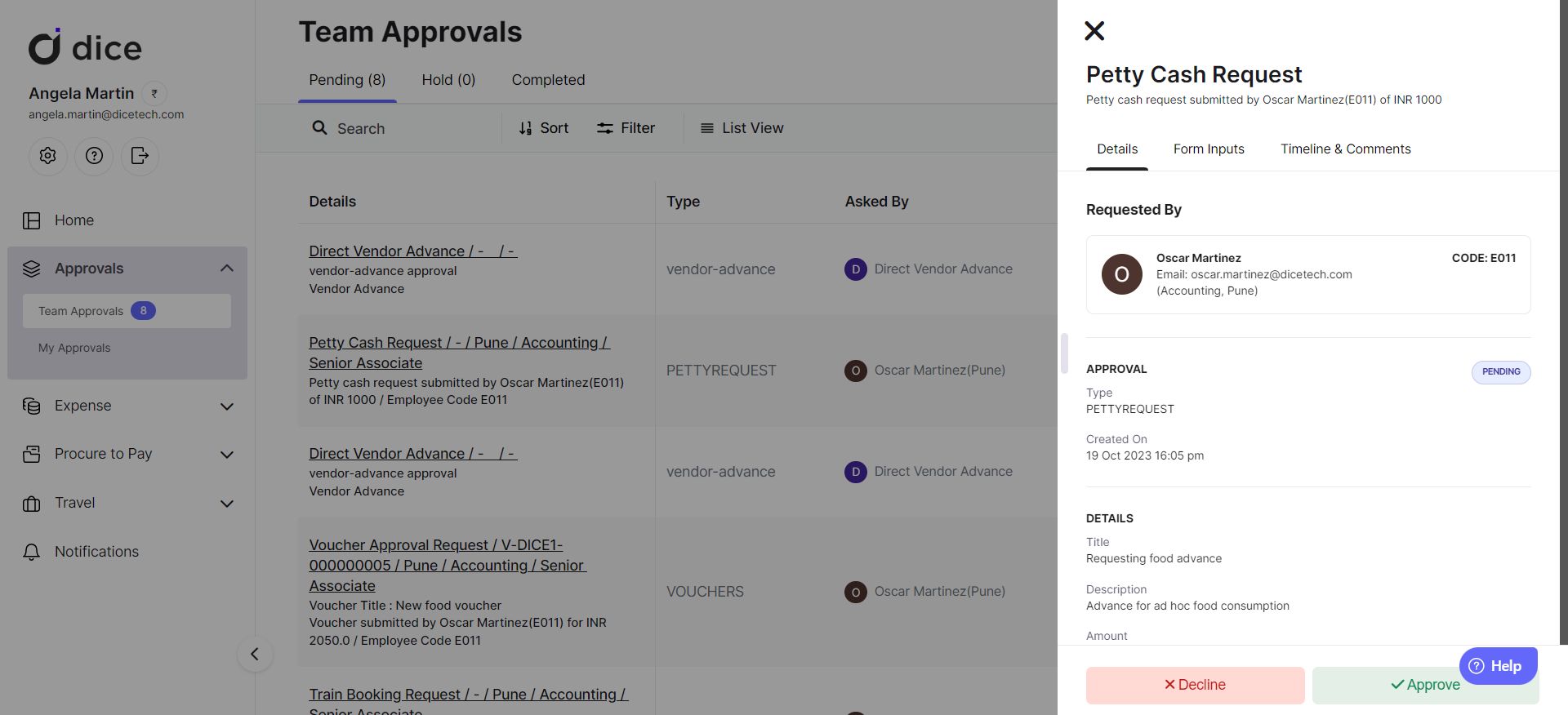
- Approve a request after reviewing all details.
- Decline a request with mandatory remarks.
Additionally, on all requests concerning our Procure-to-Pay solutions, you can:
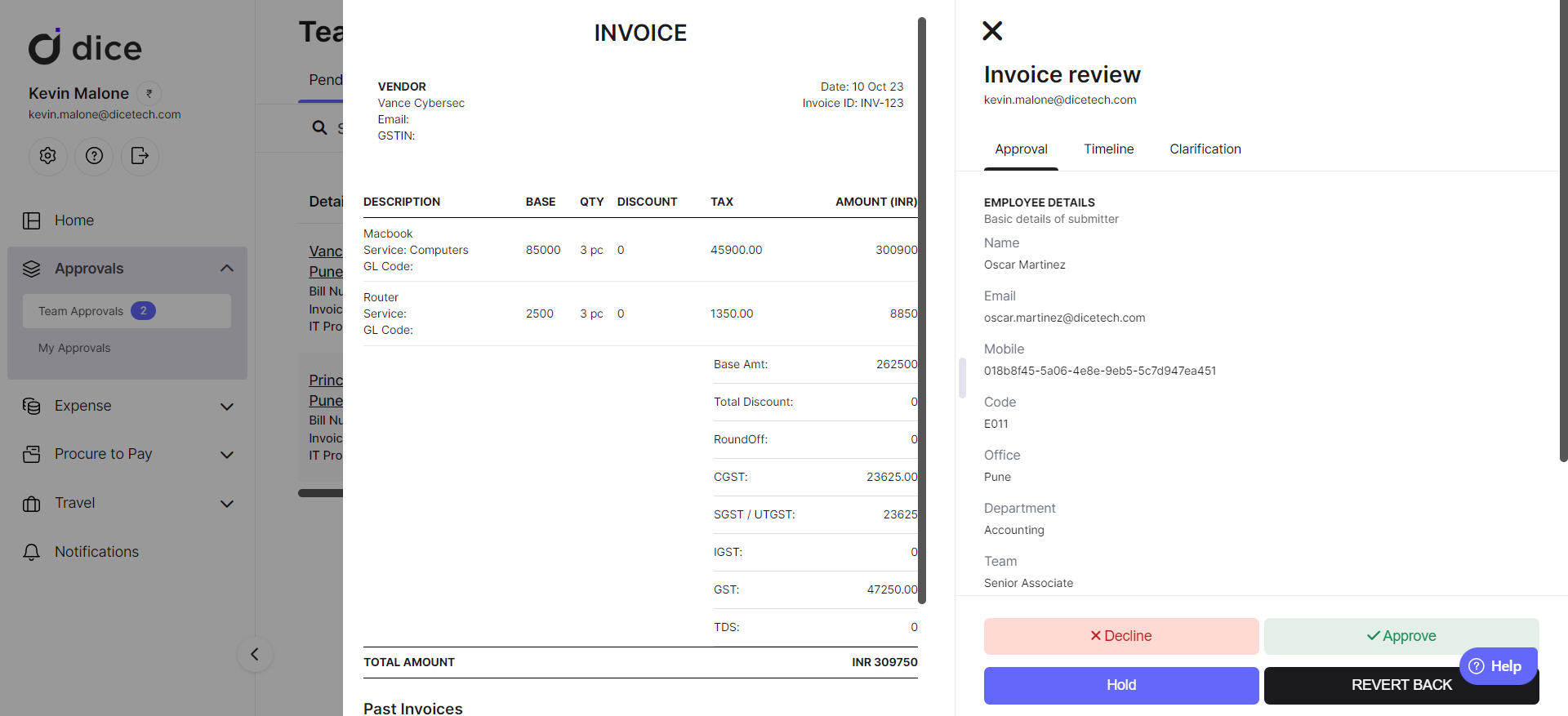
- Seek clarification on the request by creating a chat room. For this,
- Navigate to the Clarification tab and click on Start Conversation.
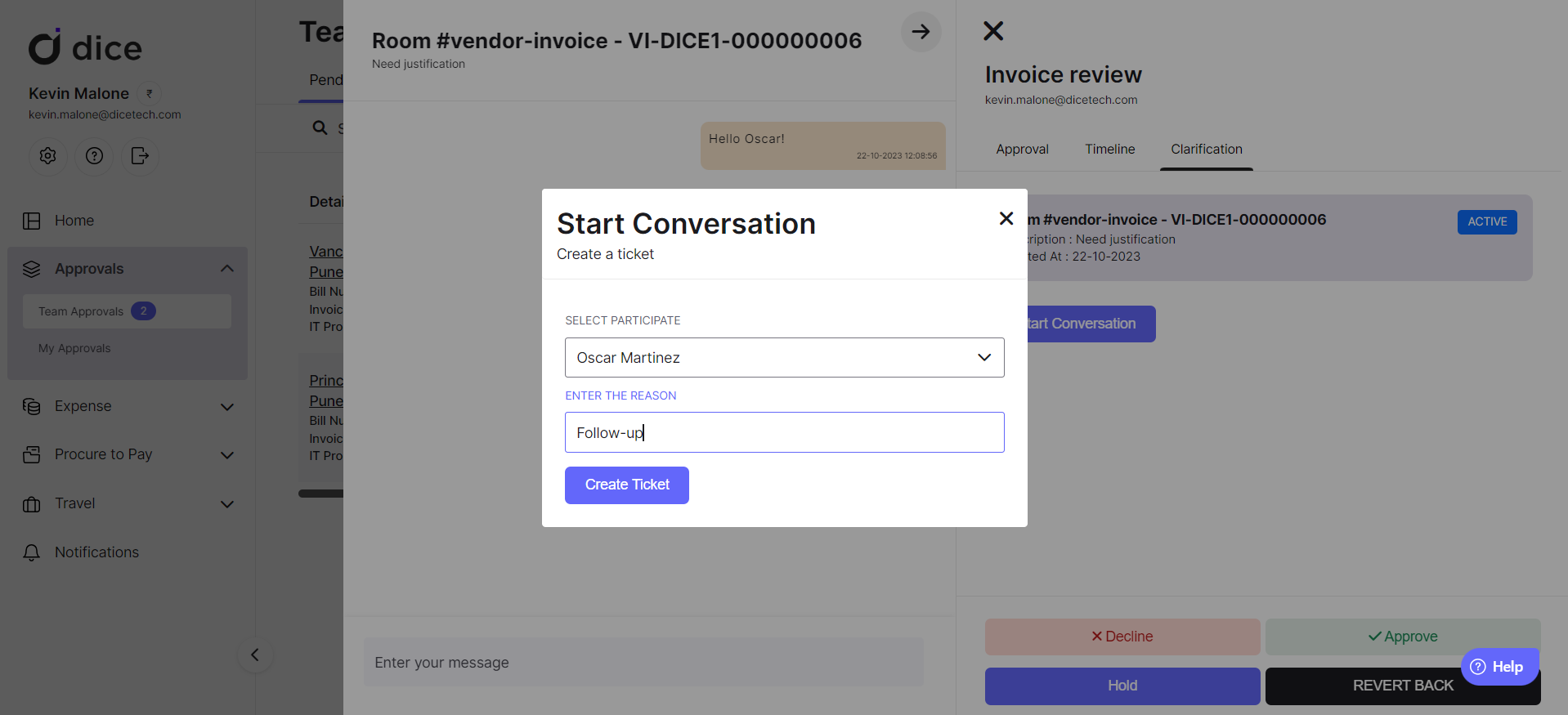
- From the dropdown list of the request initiator and previous approvers, choose a person to chat with.
- Enter the reason, which serves as the title of the chat room.
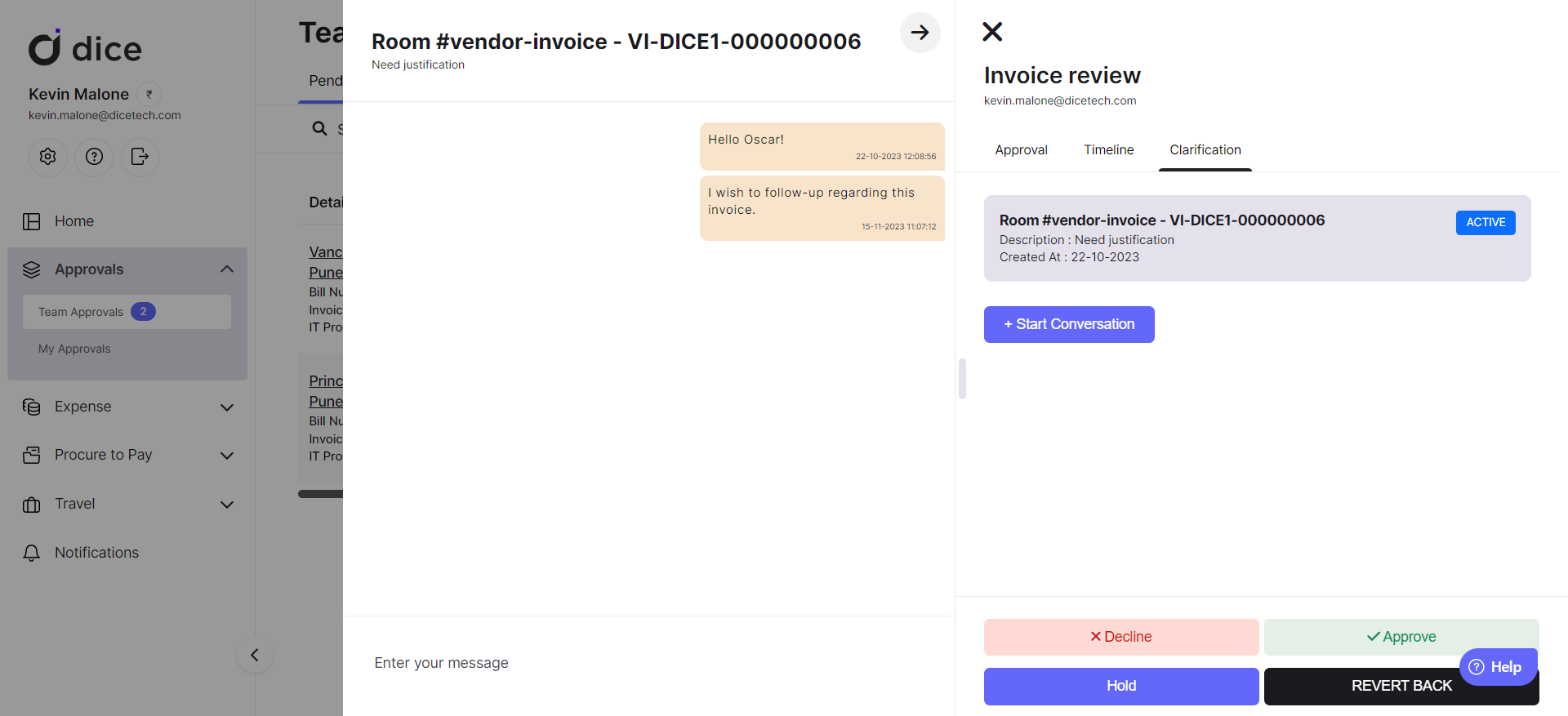
- Once the chat room is created, the concerned employee receives a mail intimation and can access the chat room from within the same request entry. You can now click on the chat room and have a quick one-to-one chat with them to get justification or any other relevant information regarding their request.
All your chat rooms are present under the Clarification section on the Notifications tab in the side panel.
- Keep a request on hold with mandatory remarks, by clicking on Hold in the Approval tab. Approvals on hold are shown in a separate section under Team Approvals for you to review at your convenience after gathering all necessary information and taking a decision.
- For vendor onboarding and invoice submission requests, send back the request to the initiator or any of the previous approvers by selecting Revert Back in the Approval tab. While a previous approver can reconsider their decision on that entry, the initiator will be able to make changes and re-submit the draft.
On the Employee-side modules such as travel, expense, and advances, you can enter your comments in the Timeline tab while reviewing a request.

On enabling the declaration plug-in for approvals, as an approver you have to acknowledge the declaration either at the beginning or at the end of the approval (depending on the configuration).
Different types of requests highlight different information and may involve specific approver actions which can be controlled through plug-ins. Click here to dive deeper.
Was this article helpful?
That’s Great!
Thank you for your feedback
Sorry! We couldn't be helpful
Thank you for your feedback
Feedback sent
We appreciate your effort and will try to fix the article